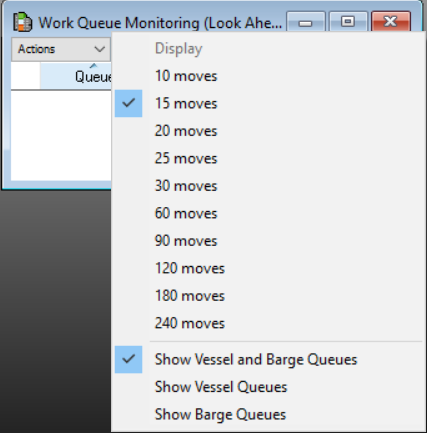 To view the Work Queue Monitoring window:
To view the Work Queue Monitoring window:The Work Queue Monitoring list window displays the work queues for all the POWs that are not activated.
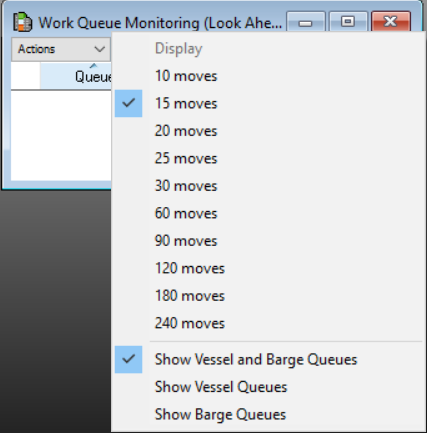 To view the Work Queue Monitoring window:
To view the Work Queue Monitoring window:
In XPS, select Monitoring > Work Queue Monitoring.
In the list window, select Display to change the default filters:
How many moves in the future to look:
10 moves
15 moves
20 moves
30 moves
60 moves
90 moves
120 moves
180 moves
240 moves
For example, if you select 60 moves, Work Queue Monitoring window displays the WQs for the POWs that are yet to be activated within the next 60 moves. This helps the control room user to identify the work queues that needs to be activated thereby avoiding unnecessary delay.